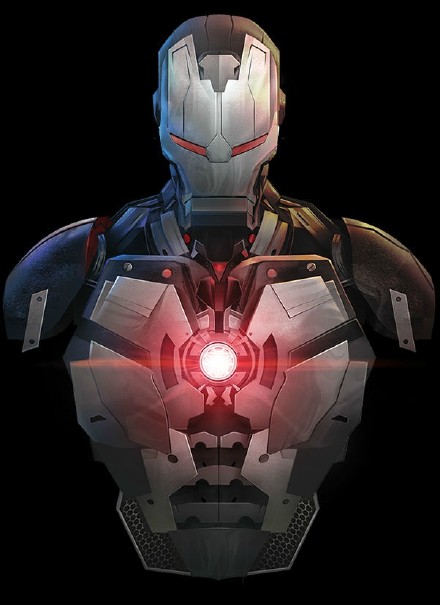萬盛學電腦網 >> 圖文處理 >> Photoshop教程 >> ps濾鏡教程 >> Photoshop巧用木刻濾鏡制作插畫效果
Photoshop巧用木刻濾鏡制作插畫效果
如何使用木刻濾鏡來簡單地把一張普通照片處理成插圖。
木刻濾鏡是傻瓜式使用,但是你必須要明白:理想的木刻濾鏡處理對象重要的是構圖,過多的細節和陰影只會被處理掉而已。
教程開始之前,相信您也會對這篇超過1萬人閱讀下載的神器感興趣:攝影師必備濾鏡Nik Collection詳解,讓你成為調色大師
路徑:濾鏡>濾鏡庫>藝術效果>木刻…
參數:木刻濾鏡有三種控制參數選項滑塊,它們決定使用多少顏色和保留多少細節。每個滑塊都跟其它兩個相關聯,所以當你理解了每個滑塊的原理用途後,你就能玩轉木刻濾鏡啦。
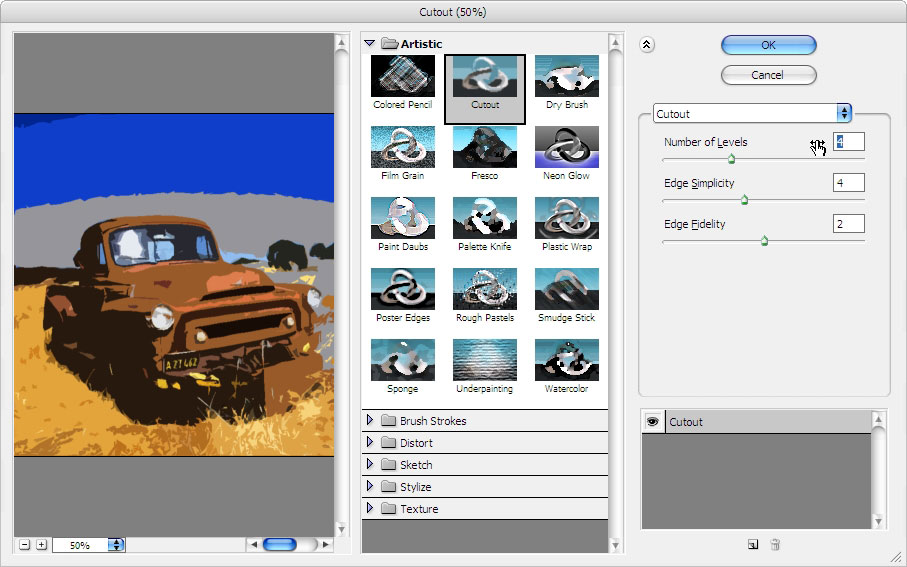
色階數
數值越高,所用的顏色越多,細節會更豐富。低數值適合用來做出抽象的效果。
邊緣簡化度
該參數控制邊緣細節程度,從而控制圖像的逼真度,也可以控制邊緣的鋸齒程度。
邊緣逼真度
該參數也控制圖像的邊緣,但它調節邊緣與原圖的切合度。
實例:
從Photoshop中打開照片,照片來源於Flickr image of Abandoned Truck。
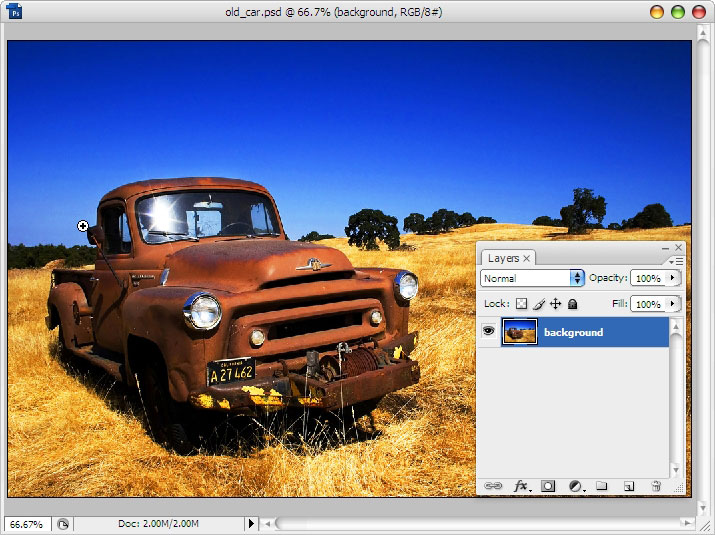
為了體現你很專業,也為了更好的效果,照片可以分成三個圖層–‘sky’,‘car’和‘grass&tree’。
然後用你最心水的選擇工具把天空部分選出來(我用的是魔術棒W)。

執行“編輯>拷貝”和“編輯>粘貼”來創造一個新圖層,起名‘sky’。
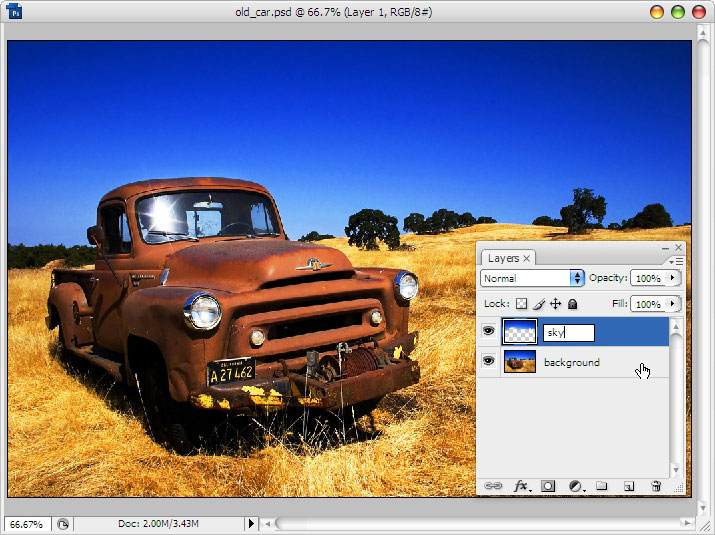
重復以上步驟於‘grass&tree’與‘car’。選中‘sky’圖層,使用魔術棒(W)選中底部區域,你會發現‘grass&tree’與‘car’也被選中了。
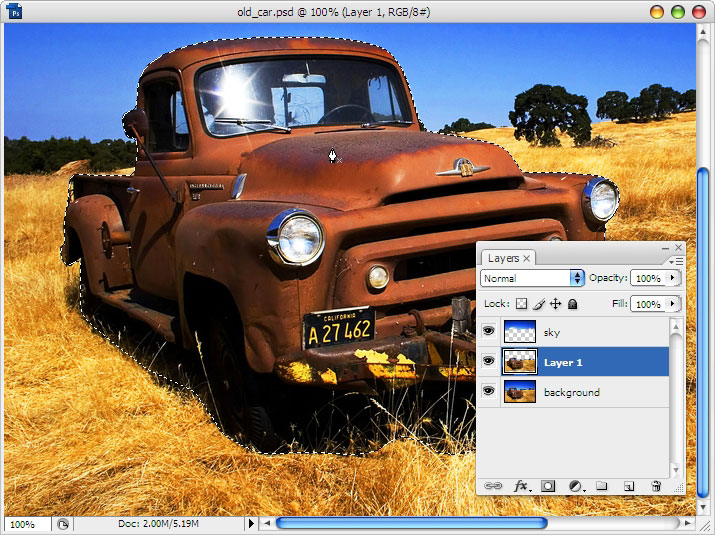
移動到背景圖層,並去“編輯>拷貝”和“編輯>粘貼”來創造一個新圖層。如下圖。
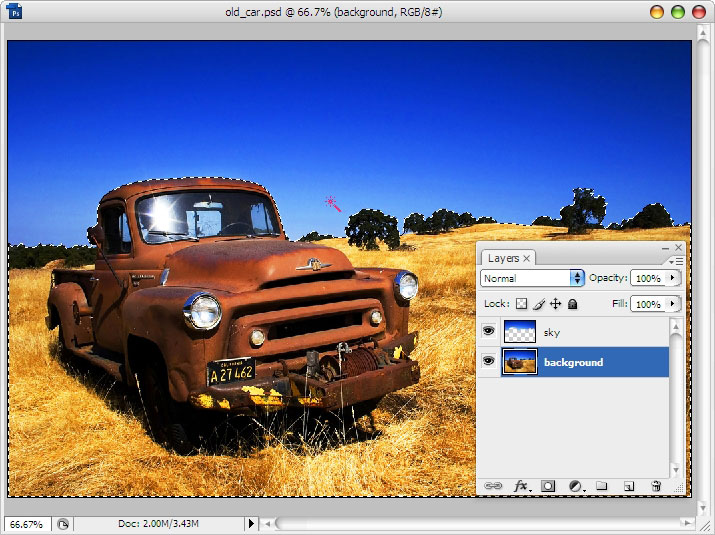
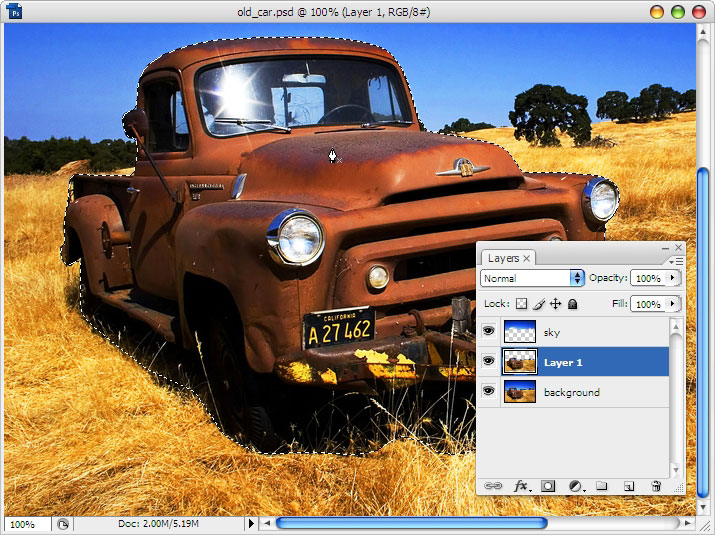
最後一件事就是在Layer 1圖層中移去車子,用鋼筆工具畫出車子的路徑,右鍵點擊建立選區並且羽化半徑-1px。
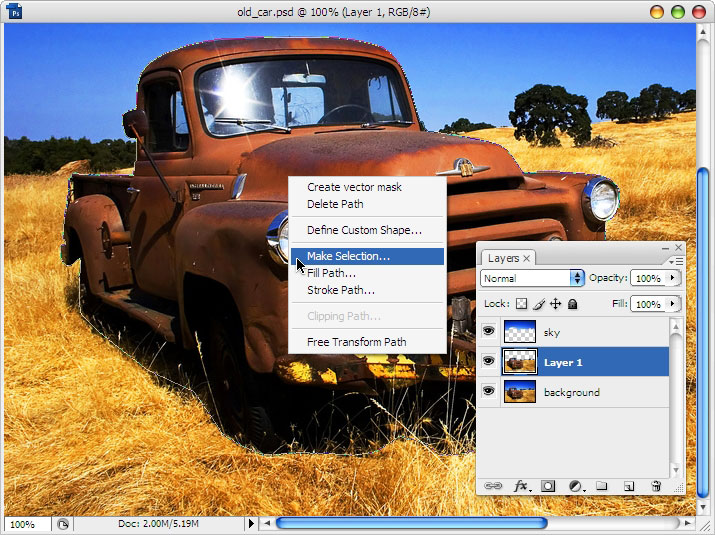
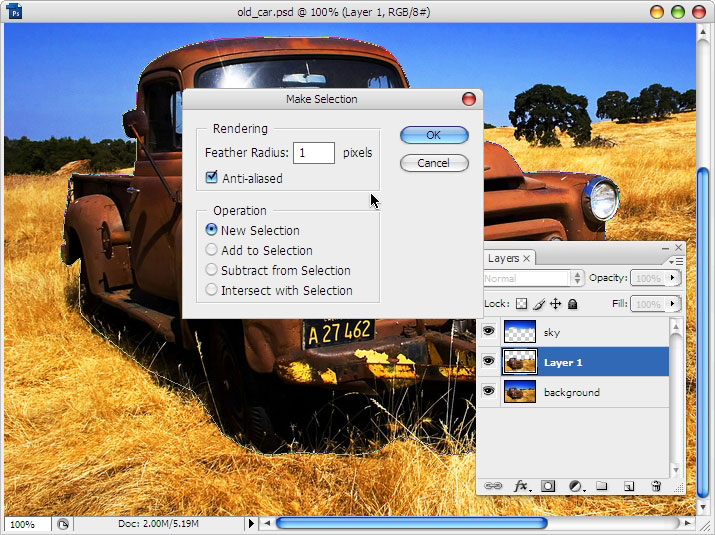
Ctrl+X剪切車子部分,並且粘貼到新圖層。
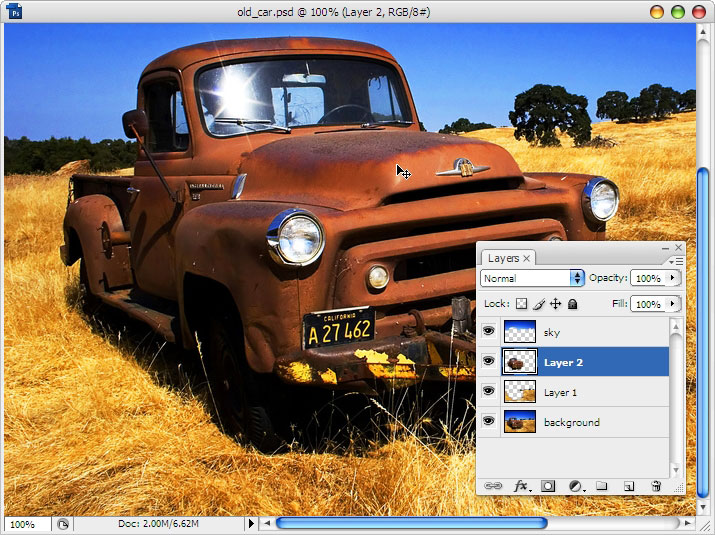
給圖層賜名,比如‘car’和‘grass&tree’。
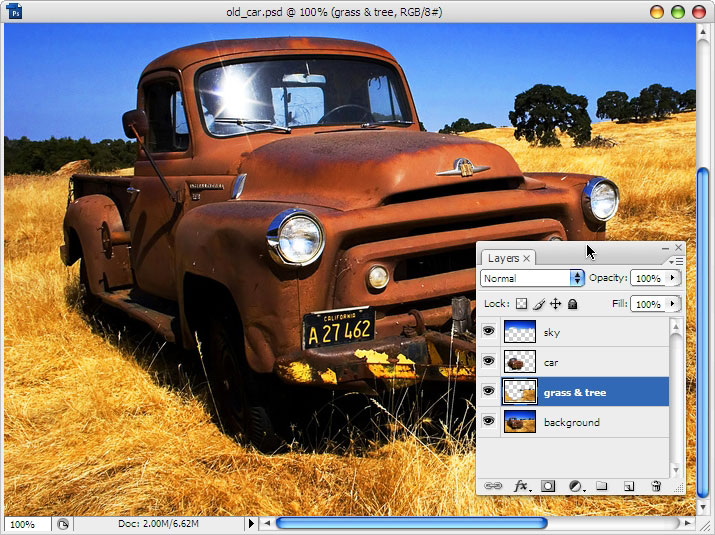
選中‘sky’圖層,再去濾鏡>濾鏡庫>藝術效果>木刻。在這裡我們設置參數為色階數6,邊緣簡化度3和邊緣逼真度2。
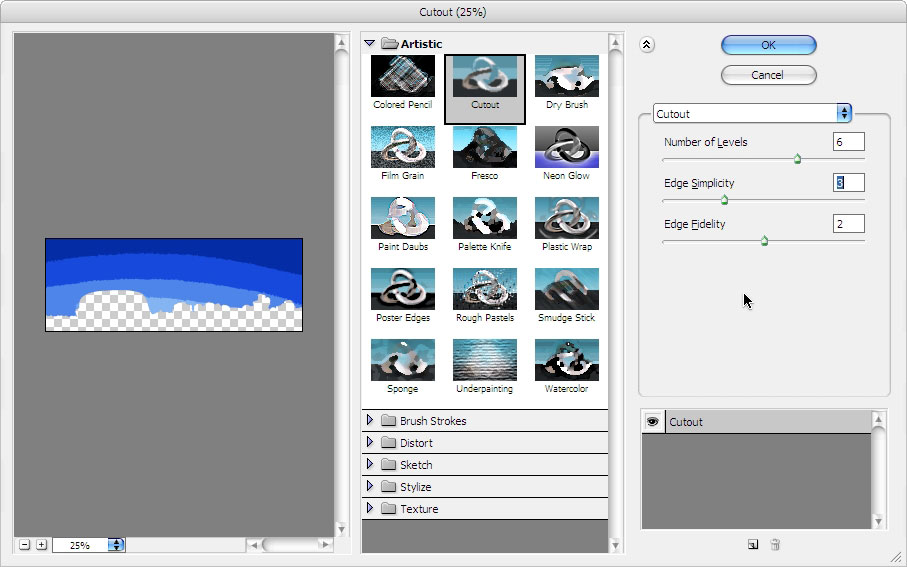
點擊OK然後查看效果。
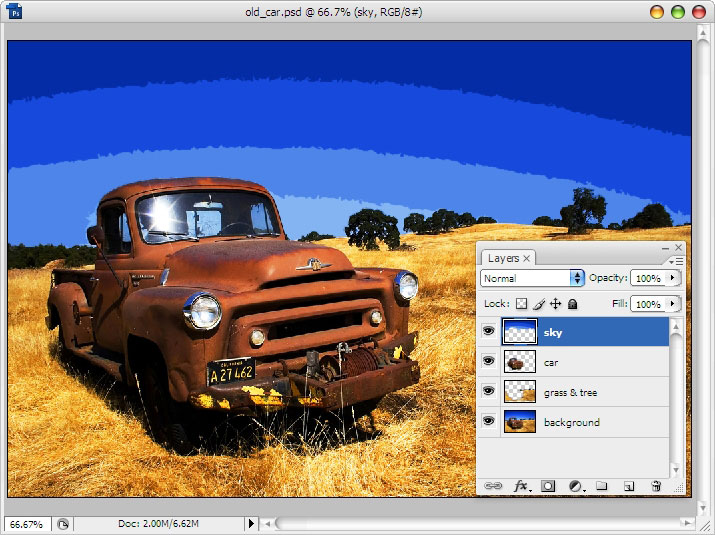
選中‘grass&tree’圖層,再次打開木刻濾鏡。設置色階數為8,邊緣簡化度3和邊緣逼真度2。
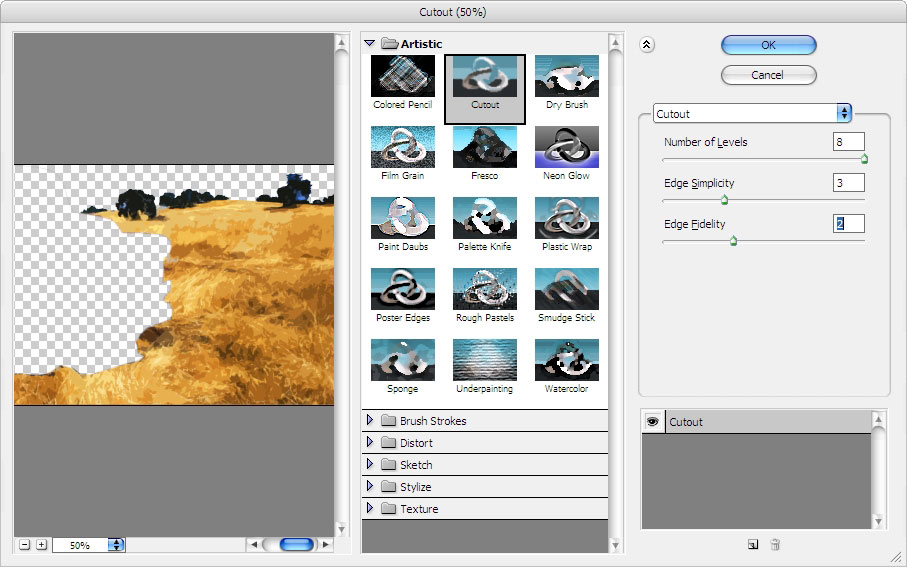
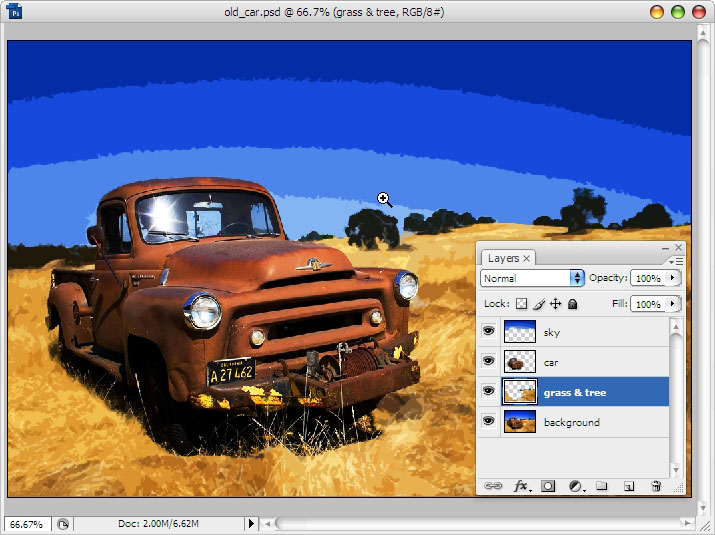
選中‘car’圖層,再到木刻濾鏡。為了使車子保持逼真度,我們設置色階數為8,邊緣簡化度2和邊緣逼真度3,使其盡量保持原來本色。
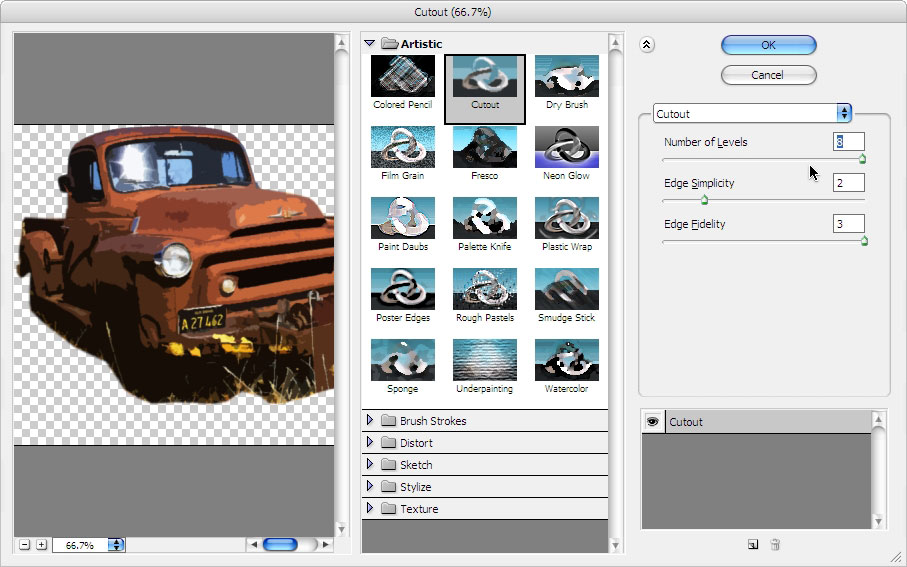
點擊OK,然後欣賞你的第一個插畫成品吧!
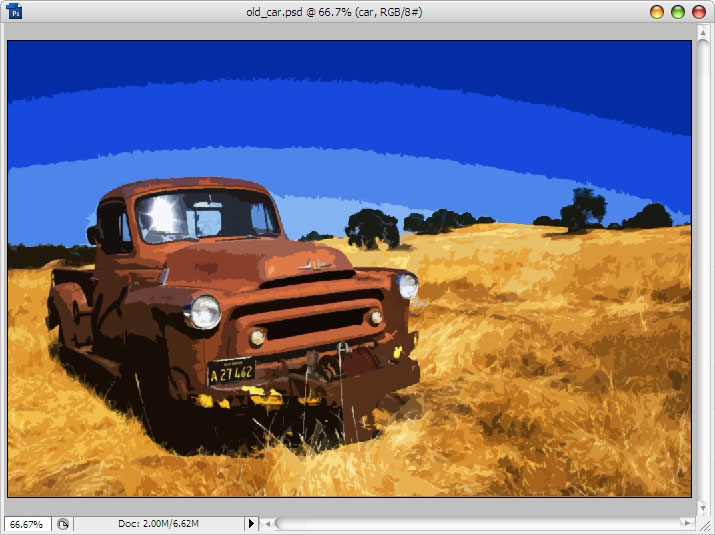
鴻馬網翻譯小組 :SDC番茄匠 @o798
注:更多請關注photoshop教程欄目,三聯PS群:182958314歡迎你的加入
- 上一頁:風景畫轉矢量插畫效果ps教程
- 下一頁:利用PS濾鏡及漸變制作黑膠唱片技巧