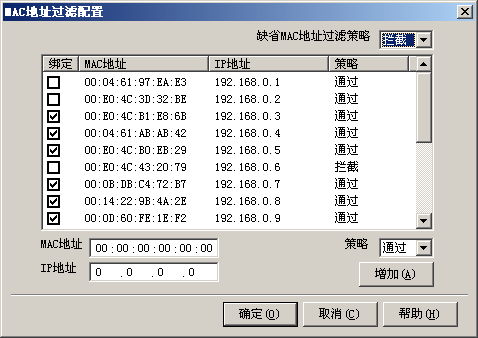萬盛學電腦網 >> Linux教程 >> Linux中Docker容器使用實例
Linux中Docker容器使用實例
在之前的文章中我們有介紹過Docker的安裝(詳見系統之家如何在CentOS6.5系統中安裝Docker),不少朋友在安裝後不知要如何使用Docker容器,下面小編就給大家介紹下Linux如何使用Docker容器。

1.啟動一個Docker容器
[root@localhost ~]# docker run -i -t Ubuntu /bin/bash
Unable to find image ‘ubuntu’ locally
Pulling repository ubuntu
04c5d3b7b065: Download complete
511136ea3c5a: Download complete
c7b7c6419568: Download complete
70c8faa62a44: Download complete
d735006ad9c1: Download complete
Status: Downloaded newer image for ubuntu:latest
注:
-i:打開容器中的STDIN
-t:為容器分配一個偽tty終端
從上面我們可以看出,首先Docker會檢查本地是否存在ubuntu鏡像,如果在本地沒有找到該鏡像的話,那麼Docker就會去官方的Docker Hub Registry查看Docker Hub中是否有該鏡像。Docker一旦找到該鏡像,就會下載該鏡像並將其保存到本地的宿主機中。
然後,Docker在文件系統內部用這個鏡像創建了一個新的容器。該容器擁有自己的網絡、IP地址,以及一個用來可以和宿主機進行通信的橋接網絡接口。最後,我們告訴Docker在新容器中要運行什麼命令。
當容器創建完畢之後,Docker就會執行容器中的/bin/bash命令。這時間我們就可以看到容器內的shell
root@8c342c0c275c:/#
注:8c342c0c275c代表容器的ID
2.使用容器
查看該容器的主機名
root@8c342c0c275c:/# hostname
8c342c0c275c
可以看到,容器的主機名就是該容器的ID
查看該主機的hosts文件
root@8c342c0c275c:/# cat /etc/hosts
172.17.0.2 8c342c0c275c
ff00::0 ip6-mcastprefix
ff02::1 ip6-allnodes
ff02::2 ip6-allrouters
127.0.0.1 localhost
::1 localhost ip6-localhost ip6-loopback
fe00::0 ip6-localnet
可以看到Docker為該容器的IP地址添加了一條主機配置項。
查看該容器的IP地址
root@8c342c0c275c:/# ip a
1: lo: 《LOOPBACK,UP,LOWER_UP》 mtu 65536 qdisc noqueue state UNKNOWN group default
link/loopback 00:00:00:00:00:00 brd 00:00:00:00:00:00
inet 127.0.0.1/8 scope host lo
valid_lft forever preferred_lft forever
inet6 ::1/128 scope host
valid_lft forever preferred_lft forever
4: eth0: 《BROADCAST,UP,LOWER_UP》 mtu 1500 qdisc pfifo_fast state UP group default qlen 1000
link/ether 02:42:ac:11:00:02 brd ff:ff:ff:ff:ff:ff
inet 172.17.0.2/16 scope global eth0
valid_lft forever preferred_lft forever
inet6 fe80::42:acff:fe11:2/64 scope link
valid_lft forever preferred_lft forever
上一頁123下一頁共3頁
查看容器中運行的進程
root@8c342c0c275c:/# ps -aux
USER PID %CPU %MEM VSZ RSS TTY STAT START TIME COMMAND
root 1 0.0 0.1 18168 1976 ? Ss 09:38 0:00 /bin/bash
root 19 0.0 0.0 15568 1144 ? R+ 09:55 0:00 ps -aux
在容器中安裝一個軟件包
root@8c342c0c275c:/# apt-get update && apt-get install vim
Ign http://archive.ubuntu.com trusty InRelease
Ign http://archive.ubuntu.com trusty-updates InRelease
Ign http://archive.ubuntu.com trusty-security InRelease
Hit http://archive.ubuntu.com trusty Release.gpg
Get:1 http://archive.ubuntu.com trusty-updates Release.gpg [933 B]
Get:2 http://archive.ubuntu.com trusty-security Release.gpg [933 B]
Hit http://archive.ubuntu.com trusty Release
Get:3 http://archive.ubuntu.com trusty-updates Release [62.0 kB]
Get:4 http://archive.ubuntu.com trusty-security Release [62.0 kB]
Get:5 http://archive.ubuntu.com trusty/main Sources [1335 kB]
Get:6 http://archive.ubuntu.com trusty/restricted Sources [5335 B]
Get:7 http://archive.ubuntu.com trusty/universe Sources [7926 kB]
Get:8 http://archive.ubuntu.com trusty/main amd64 Packages [1743 kB]
Get:9 http://archive.ubuntu.com trusty/restricted amd64 Packages [16.0 kB]
Get:10 http://archive.ubuntu.com trusty/universe amd64 Packages [7589 kB]
Get:11 http://archive.ubuntu.com trusty-updates/main Sources [193 kB]
Get:12 http://archive.ubuntu.com trusty-updates/restricted Sources [1874 B]
Get:13 http://archive.ubuntu.com trusty-updates/universe Sources [119 kB]
Get:14 http://archive.ubuntu.com trusty-updates/main amd64 Packages [493 kB]
Get:15 http://archive.ubuntu.com trusty-updates/restricted amd64 Packages [14.8 kB]
Get:16 http://archive.ubuntu.com trusty-updates/universe amd64 Packages [298 kB]
Get:17 http://archive.ubuntu.com trusty-security/main Sources [70.1 kB]
Get:18 http://archive.ubuntu.com trusty-security/restricted Sources [1874 B]
Get:19 http://archive.ubuntu.com trusty-security/universe Sources [19.1 kB]
Get:20 http://archive.ubuntu.com trusty-security/main amd64 Packages [229 kB]
Get:21 http://archive.ubuntu.com trusty-security/restricted amd64 Packages [14.8 kB]
Get:22 http://archive.ubuntu.com trusty-security/universe amd64 Packages [98.1 kB]
Fetched 20.3 MB in 41s (490 kB/s)
Reading package lists.。。 Done
Reading package lists.。。 Done
Building dependency tree
Reading state information.。。 Done
The following extra packages will be installed:
libgpm2 libpython2.7 libpython2.7-minimal libpython2.7-stdlib vim-runtime
Suggested packages:
gpm ctags vim-doc vim-scripts
The following NEW packages will be installed:
libgpm2 libpython2.7 libpython2.7-minimal libpython2.7-stdlib vim
vim-runtime
0 upgraded, 6 newly installed, 0 to remove and 2 not upgraded.
Need to get 9083 kB of archives.
After this operation, 42.9 MB of additional disk space will be used.
Do you want to continue? [Y/n] y
Get:1 http://archive.ubuntu.com/ubuntu/ trusty/main libgpm2 amd64 1.20.4-6.1 [16.5 kB]
Get:2 http://archive.ubuntu.com/ubuntu/ trusty/main libpython2.7-minimal amd64 2.7.6-8 [307 kB]
Get:3 http://archive.ubuntu.com/ubuntu/ trusty/main libpython2.7-stdlib amd64 2.7.6-8 [1872 kB]
Get:4 http://archive.ubuntu.com/ubuntu/ trusty/main libpython2.7 amd64 2.7.6-8 [1044 kB]
Get:5 http://archive.ubuntu.com/ubuntu/ trusty/main vim-runtime all 2:7.4.052-1ubuntu3 [4888 kB]
Get:6 http://archive.ubuntu.com/ubuntu/ trusty/main vim amd64 2:7.4.052-1ubuntu3 [956 kB]
上一頁12 3下一頁共3頁
Fetched 9083 kB in 51s (175 kB/s)
Selecting previously unselected package libgpm2:amd64.
(Reading database 。。。 11527 files and directories currently installed.)
Preparing to unpack 。。。/libgpm2_1.20.4-6.
- 上一頁:CentOS版本信息查看技巧
- 下一頁:Debian安裝閉源軟件包的方法