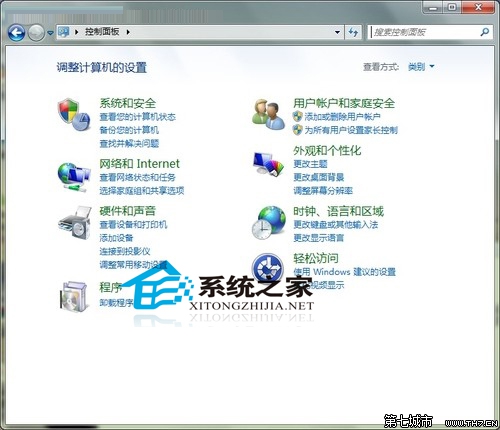萬盛學電腦網 >> Linux教程 >> 無法進入圖形界面的解決過程
無法進入圖形界面的解決過程
我安裝的是Red;Hat;Linux;9(另一個系統是Windows;Xp),安裝時候無法進入圖形界面,提示"注意:顯示超出范圍:;H:;xx;KHz;V:;xxHz";,然後黑屏,沒有辦法,只好使用文字界面安裝,不過安裝還是能成功的。采用grub登陸。之後進入Linux系統,在進入圖形界面的時候,出現同樣的提示,然後黑屏。
原因是默認顯卡的驅動於顯卡不符,我的顯卡是GF;FX5200;128M,找到驅動程序,但文件6MB多(NVIDIA-Linux-x86-1.0-5336-pkg1.run),沒法用磁盤,因為我有Combo,所以,驅動程序刻在光盤上。(安裝的時候參照http://www.nvidia.com/object/linux_display_ia32_1.0-5336.html)
具體解決過程:
1、在出現選擇菜單時按e,然後選擇第二行(kernel;*那一行)再按e,在結尾處輸入空格1.然後回車,按b引導.
2、出現提示符後,vi;/etc/inittab把id:5:initdefault的5改成3。;(具體修改方法:用方向鍵找到要修改的地方,按鍵盤上的'Insert',向Word編輯一樣修改,之後按ESC,再按:W,然後Ctrl-z即可)
3、reboot
4、啟動後用root登陸
5、把刻好的光盤放進光驅,mount;/mnt/cdrom
cd;/mnt/cdrom
6、cp;NVIDIA-Linux-x86-1.0-5336-pkg1.run;root
cd;/root
7、sh;NVIDIA-Linux-x86-1.0-5336-pkg1.run
8、依照驅動程序的說明修改ftp://download.nvidia.com/XFree86/Linux-x86/1.0-5336/README
主要的一步如下:__________________________________________________________________________
(sec-03);EDITING;YOUR;XF86CONFIG;FILE
__________________________________________________________________________
When;XFree86;4.0;was;released,;it;used;a;slightly;different;XF86Config
file;syntax;than;the;3.x;series;did,;and;so;to;allow;both;3.x;and;4.x
versions;of;XFree86;to;co-exist;on;the;same;system,;it;was;decided;that
XFree86;4.x;was;to;use;the;configuration;file;"/etc/X11/XF86Config-4"
if;it;existed,;and;only;if;that;file;did;not;exist;would;the;file
"/etc/X11/XF86Config";be;used;(actually,;that;is;an;over-simplification
of;the;search;criteria;;please;see;the;XF86Config;man;page;for;a;complete
description;of;the;search;path).;;Please;make;sure;you;know;what
configuration;file;XFree86;is;using.;;If;you;are;in;doubt,;look;for;a
line;beginning;with;"(==);Using;config;file:";in;your;XFree86;log;file
("/var/log/XFree86.0.log").;;This;README;will;use;"XF86Config";to;refer
to;your;configuration;file,;whatever;it;is;named.
If;you;do;not;have;a;working;XF86Config;file,;there;are;several;ways
to;start:;there;is;a;sample;config;file;that;comes;with;XFree86,
and;there;is;a;sample;config;file;included;with;the;NVIDIA;driver
package;(it;gets;installed;in;/usr/share/doc/NVIDIA_GLX-1.0/).
You;could;also;use;a;program;like;'xf86config';;some;distributions
provide;their;own;tool;for;generating;an;XF86Config;file.;;For;more
on;XF86Config;file;syntax,;please;refer;to;the;man;page.
If;you;already;have;an;XF86Config;file;working;with;a;different;driver
(such;as;the;'nv';or;'vesa';driver),;then;all;you;need;to;do;is;find
the;relevant;Device;section;and;replace;the;line:
Driver;"nv"
(or;Driver;"vesa")
with;
Driver;"nvidia"
In;the;Module;section,;make;sure;you;have:
Load;;;"glx"
You;should;also;remove;the;following;lines:
Load;;"dri"
Load;;"GLcore"
if;they;exist.;;There;are;also;numerous;options;that;can;be;added;to
the;XF86Config;file;to;fine-tune;the;NVIDIA;XFree86;driver.;;Please;see
Appendix;D;for;a;complete;list;of;these;options.
Once;you;have;configured;your;XF86Config;file,;you;are;ready;to;restart
X;and;begin;using;the;accelerated;OpenGL;libraries.;;After;you;restart;X,
you;should;be;able;to;run;any;OpenGL;application;and;it;will;automatically
use;the;new;NVIDIA;libraries.
(用vi;命令,和vi;/etc/inittab一樣用)
9、reboot
10、再在出現選擇BOOT;OS菜單時按e,然後選擇第二行(kernel;*那一行)再按e,在結尾處輸入空格1.然後回車,按b引導.
11、出現提示符後,vi;/etc/inittab把id:5:initdefault的3改成5。
12、reboot
這12部結束後,我就看到了我的圖形界面了
有的地方可能寫得太詳細,太弱智了,不過是為了方便第一次安裝和第一次接觸Linux的朋友,請大蝦們不要笑我。
再次感謝好好先生和及時幫助我的朋友。;:D
- 上一頁:Linux下IpTables的配置
- 下一頁:在內核2.6.0
Linux教程排行
操作系統推薦
相關文章
copyright © 萬盛學電腦網 all rights reserved