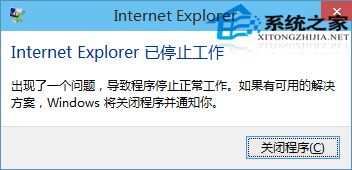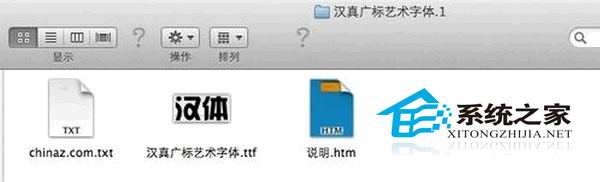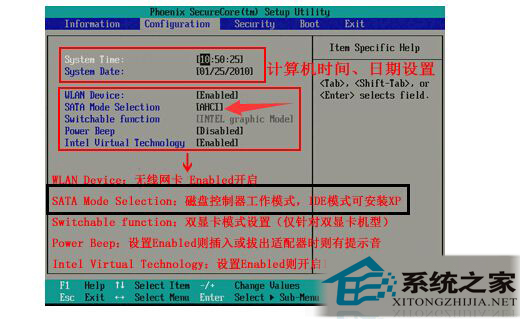萬盛學電腦網 >> windows 8技巧 >> 命令行創建win8啟動盤
命令行創建win8啟動盤
管理員身份運行cmd,輸入diskpart
DISKPART>
然後依次輸入:
list disk
select disk 1
clean
create partition primary
active
format fs=fat32 quick
assign
exit
然後將安裝鏡像所有文件拷貝進去
如果不能正常啟動,則使用修復命令:I:BootBootsect.exe /NT60 I:
Gone are the days, when we used to burn CD and DVDs to install operating systems. Now all modern operating systems lets you install using PEN Drive / USB Storage Device / USB Stick. And this article describes step by step guide to format and create bootable Windows Vista / Windows 7 / Windows 8 USB Stick.
Prerequisites:
Windows Vista / Windows 7 / Windows 8 ISO or installation files
A 4GB USB 2.0 Storage device (Its recommended to use USB 2.0 or USB 3.0 device for optimal performance)
How To:
Plug your USB storage device. and run Command Prompt and execute the following commands one by one.
Diskpart
Run Disk partition utility
List disk
To get disk index that is used to perform disk partitioning.
Select disk n
Selects disk n to perform disk partitioning. n is the number for your USB flash drive you obtained from above command.
Clean
Flush your existing all USB drive's partitions.
Create partition primary
Creates a partition as primary partition.
Active
Set the partition as active to hold bootmgr.
Format FS=NTFS QUICK
Perform a quick format on the USB Flash drive
Assign
Assign a drive letter to the partition
Exit
To quit Diskpart utility
Now copy all setup files to USB storage device… and that's All.
Re-boot your PC with it, you will be able to boot and install Windows Vista/Windows 7/Windows 8 using USB Stick.
Note: If you face any trouble to boot with it or unable to boot, try this FIX.
I:BootBootsect.exe /NT60 I:
Where I: is the drive letter of USB Stick