萬盛學電腦網 >> 路由器知識 >> 路由器設置 >> D-Link >> Dlink DI-504路由器設置圖解
Dlink DI-504路由器設置圖解
D-LINK路由器是大家經常用的路由器之一,本文以D-LINKDI-504路由器為例介紹D-LINK路由器的設置圖解。大家參考以下。
Dlink路由器設置——路由器的物理連接
如下圖路由器背後共有LAN、WAN、復位、電源4個類型。LAN是用於連接局域網內的電腦,WAN用於連接貓或者是其他外網的線路,復位按鈕用於復位路由器程序。

網絡連接示意圖Dlink路由器設置

右鍵點擊“網上鄰居”——“屬性”

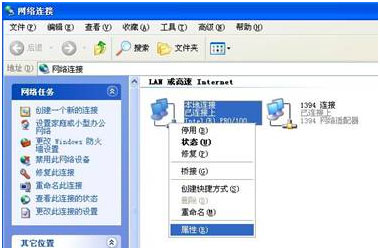
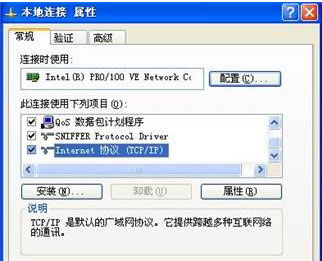
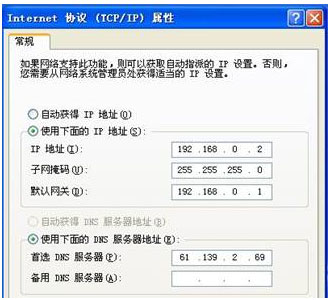
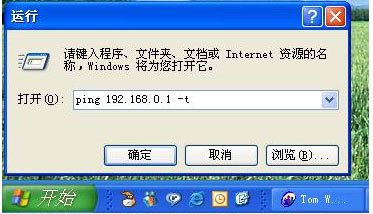
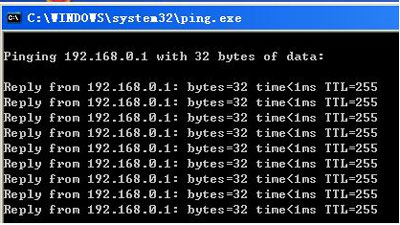
D-Link排行
網絡安全推薦
相關文章
圖片文章
copyright © 萬盛學電腦網 all rights reserved



