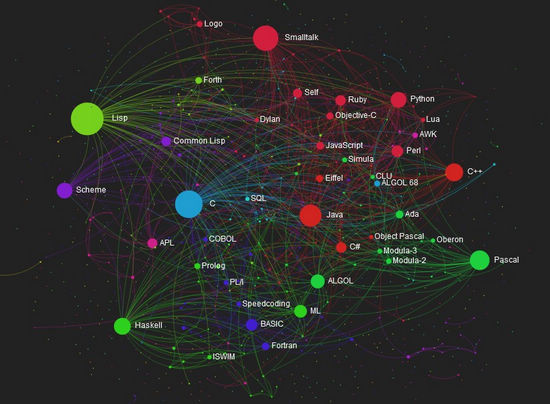萬盛學電腦網 >> 網絡編程 >> 編程語言綜合 >> VB.NET 2008窗體應用技巧
VB.NET 2008窗體應用技巧
打開Visual Studio 2008在文件 (File) 菜單上,單擊新建項目 (New Project)。在新建項目 (New Project) 對話框的模板 (Templates) 窗格中,單擊 Windows 應用程序(Windows Application)。 單擊確定 (OK)
窗體應用技巧一,創建浮動窗體。
創建新工程後,選擇Form1窗體,添加 Timer1和Timer2控件。為窗體選擇一個好看的背景,當然你也可以使用系統默認的背景。
進入代 碼編輯器,輸入代碼:
Public Class Form1
Inherits System.Windows.Forms.Form
Private Sub Form1_Load(ByVal sender As System.Object,
ByVal e As System.EventArgs) Handles MyBase.Load
Dim pos As Point = New Point(100, 50) '設置窗體初始位置
Me.DesktopLocation = pos
Timer1.Interval = 10 '設置Timer的值
Timer1.Enabled = True
Timer2.Interval = 10
Timer2.Enabled = False
End Sub
進入Timer1_Tick事件
Private Sub Timer1_Tick(ByVal sender As System.Object, ByVal e As System.EventArgs)
Handles Timer1.Tick
Dim pos As Point = New Point(Me.DesktopLocation.X + 2, Me.DesktopLocation.Y + 1)
'窗體 左上方橫坐標的timer1加
If pos.X < 600 Or pos.Y < 400 Then
Me.DesktopLocation = pos
Else
Timer1.Enabled = False
Timer2.Enabled = True
End If
End Sub
進入Timer2_Tick事件
Private Sub Timer2_Tick(ByVal sender As System.Object, ByVal e As System.EventArgs)
Handles Timer2.Tick
Dim pos As Point = New Point(Me.DesktopLocation.X - 2, Me.DesktopLocation.Y - 1)
'窗體的左上方橫坐標隨著timer2減一
If pos.X > 100 Or pos.Y > 50 Then
Me.DesktopLocation = pos
Else
Timer1.Enabled = True
Timer2.Enabled = False
End If
End Sub
創建完成後我們來運行程序測試一下,測試成功,程序在屏幕中不斷地來回走動了。
編程語言綜合排行
程序編程推薦
相關文章
- Win10下安裝Sql Server 2014反復提示需安裝.NET Frame…
- ASP.NET和MSSQL高性能分頁實例代碼
- Linux系統上Nginx+Python的web.py與Django框架環境
- divcssVB中Byval和byref的區別介紹
- 使用 VB.NET 連接到 MySQL 數據庫
- 如何在.Net應用程序中使用MySQL
- SqlServer提示“列前綴tempdb.無效: 未指定表名”問題解決方案
- Asp.Net入門基礎:Http 請求處理流程
- ASP.NET MVC中關於WebForm頁面內容輸出的方式
- .NET小常識——答你所問
- 使用 ASP.NET 一般處理程序或 WebService 返回 JSON