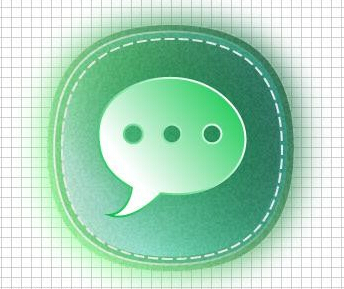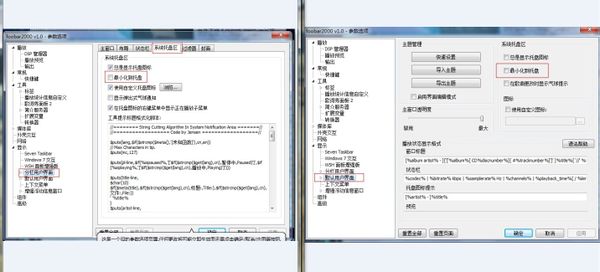萬盛學電腦網 >> 圖文處理 >> Photoshop教程 >> ps圖片處理 >> PS簡單幾步創造沖擊力震撼的動感效果
PS簡單幾步創造沖擊力震撼的動感效果

最終效果:

開始吧!
1、 將原素材圖片轉換為智能對象:
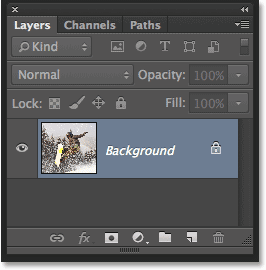

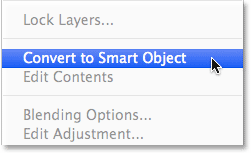
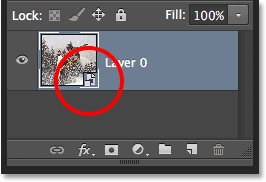
2、 使用徑向模糊濾鏡
濾鏡→模糊→徑向模糊,設置如下紅色圓圈內數據:
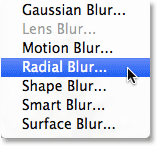
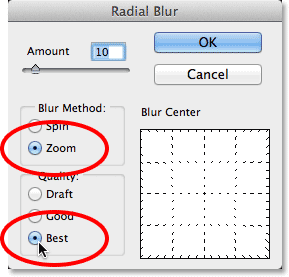
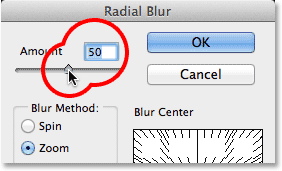
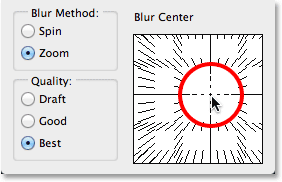
效果如下:
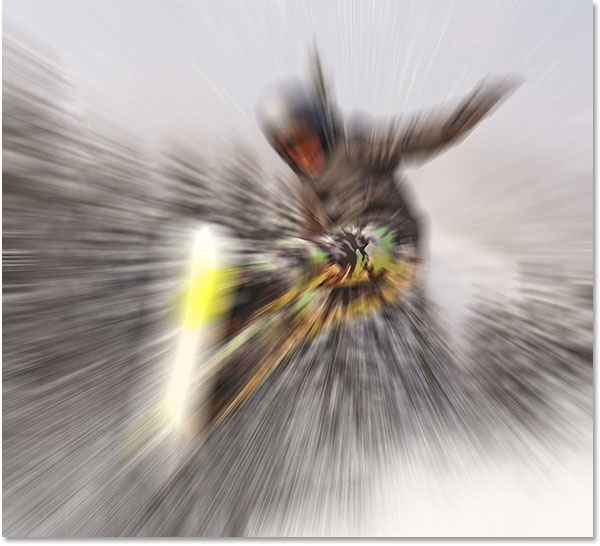
3、 重新打開徑向模糊做調整
上面的模糊似乎還不是很完美,打開面板把中心點往上調一點:
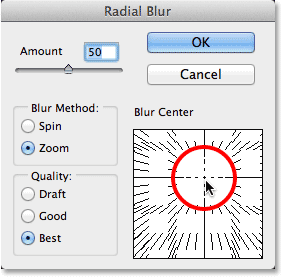
效果如下:
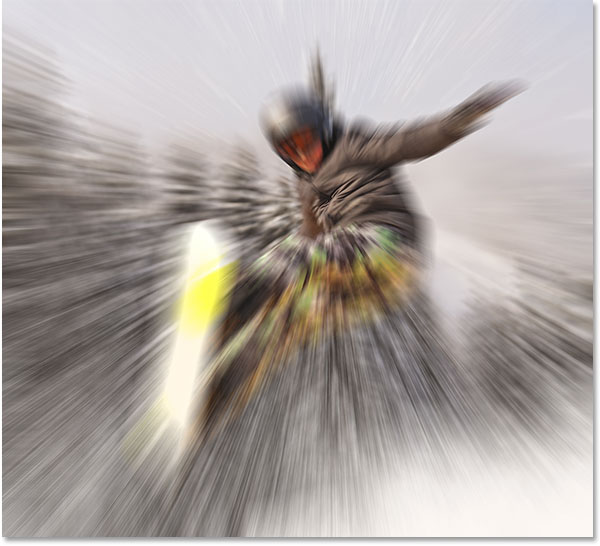
4、 選中智能濾鏡蒙版
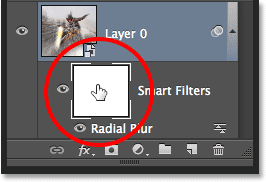
5、 選中漸變工具
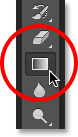
6、 選擇徑向漸變
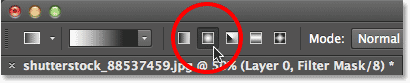
7、 選擇黑白漸變
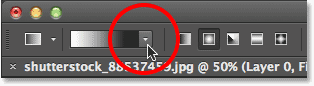
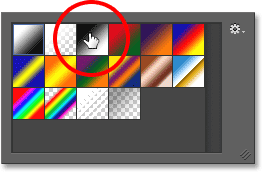
8、 按圖示繪制漸變(記住此時圖層面板被選中的是智能濾鏡)
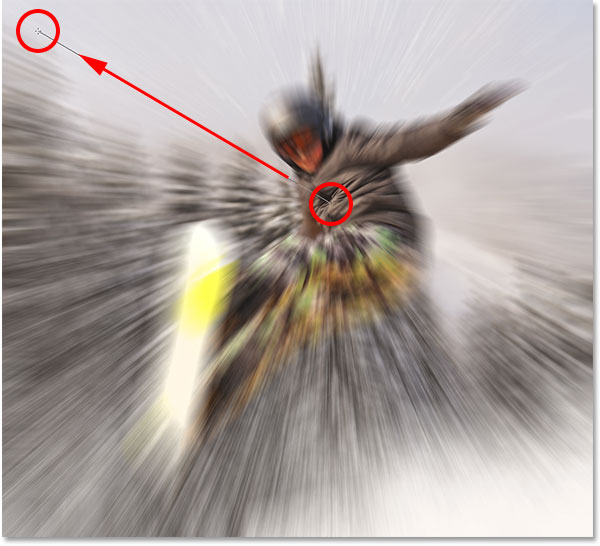
這個時候智能濾鏡圖層變成如下效果:
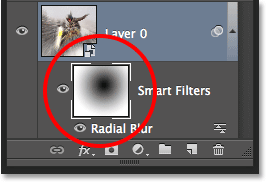
而圖像的效果變成:

9、 降低濾鏡的不透明度
雙擊所示圖標,不透明度數值設置為55%
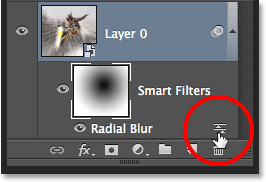
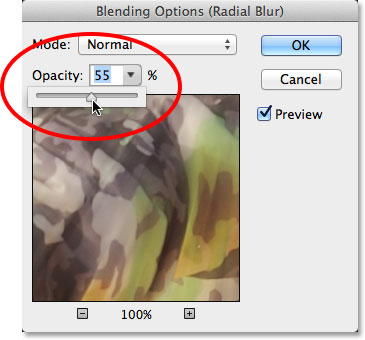
最終效果如下:

注:.
ps圖片處理排行
軟件知識推薦
相關文章
copyright © 萬盛學電腦網 all rights reserved