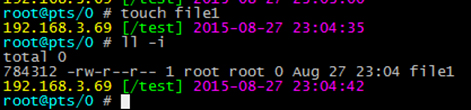萬盛學電腦網 >> Linux教程 >> Ubuntu安裝PlayOnLinux的步驟
Ubuntu安裝PlayOnLinux的步驟
PlayOnLinux對於喜歡Windows軟件但使用Linux系統的朋友來說是款非常不錯的軟件,能夠讓你在Linux上玩Windows游戲,那麼Ubuntu要如何安裝PlayOnLinux呢?隨小編一起來看看吧。

最新可用版本:PlayOnLinux 4.2.5。帶來補丁修復:
Fix reading/writing values containing ‘=’ symbol in configuration files
Make POL_Wine_InstallFonts preserve current directory (regression since 4.2.3)
Disable “Install” component button until a component is selected
Compatibility with wxpython 3.0, Debian 8, Mac OS 10.10
Mention URL in POL_Download and POL_Download_Resource error messages
Add POL_Config_Win16 to check if the host can run win16 programs.
Ubuntu 14.04/12.04 下安裝方法
首先我們需要安裝 Wine
sudo add-apt-repository ppa:ubuntu-wine/ppa
sudo apt-get update
sudo apt-get install wine1.7 winetricks
Ubuntu 14.04 及衍生系統用戶運行下面的命令:
wget -q “http://deb.playonlinux.com/public.gpg” -O- | sudo apt-key add -
sudo wget http://deb.playonlinux.com/playonlinux_trusty.list -O /etc/apt/sources.list.d/playonlinux.list
sudo apt-get update
sudo apt-get install playonlinux
Ubuntu 12.04 及衍生系統用戶運行下面的命令:
wget -q “http://deb.playonlinux.com/public.gpg” -O- | sudo apt-key add -
sudo wget http://deb.playonlinux.com/playonlinux_precise.list -O /etc/apt/sources.list.d/playonlinux.list
sudo apt-get update
sudo apt-get install playonlinux
卸載命令:
sudo apt-get remove wine1.7 winetricks playonlinux
上面就是Ubuntu安裝PlayOnLinux的方法介紹了,可以看出,要安裝PlayOnLinux需要先安裝wine,然後根據自己系統的版本號選擇對應的命令進行安裝。