萬盛學電腦網 >> 數據庫 >> mysql教程 >> Windows服務器安裝MySQL5.6.26圖文教程
Windows服務器安裝MySQL5.6.26圖文教程
下載MySQL5.6.26
下載MySQL的URL地址如下。
http://www.mysql.com/
點擊「Downloads」。

點擊「MySQL Community Edition (GPL)」下的「Community (GPL) Downloads」。

點擊「MySQL Community Server」下的「DOWNLOAD」。

這次是使用Windows環境因此「Select Platform」選擇「Microsoft Windows」,點擊「Windows (x86, 32-bit), MySQL Installer MSI」的「Download」。

顯示下載頁面,貌似「Note: MySQL Installer is 32 bit, but will install both 32 bit and 64 bit binaries.」Windows32位和64位使用同一個文件。「Windows (x86, 32-bit), MSI Installer」的
「Download」。

顯示MySQL.com的登錄頁面,在這裡也可以進行注冊。但是這次不進行注冊只進行下載。點擊「No thanks, just start my download.」。

點擊「保存」。

把MySQL5.6.26保存到任意的目錄下,就完成下載步驟了。
1) 安裝MySQL5.6.26
雙擊下載的「mysql-installer-community-5.6.26.0.msi」文件,並點擊「運行」。

顯示如下准備中的頁面。

勾選「I accept the license terms」後,點擊「Next」。

安裝類型選擇「Full」,並點擊「Next」。

顯示Full安裝MySQL時的所需的產品一覽,要使用在這裡顯示的功能的話,安裝MySQL以後安裝所需產品。在這裡點擊「Excute」。

接下來安裝「Microsoft Visual C++ 2013 Redistributable(x64)」及「Microsoft Visual Studi Tools for Office Runtime 2010」。
安裝Microsoft Visual C++ 2013 Redistributable(x64)
顯示安裝「Microsoft Visual C++ 2013 Redistributable(x64)」的頁面,勾選「I agree to the license terms and conditions」後點擊「Install」。

點擊「Close」,完成「Microsoft Visual C++ 2013 Redistributable(x64)」的安裝。

安裝Microsoft Visual Studi Tools for Office Runtime 2010
顯示「Microsoft Visual Studi Tools for Office Runtime 2010」的安裝頁面。勾選「I have read accept the license terms.」並點擊「Install」。

點擊「Finshi」,完成安裝。

「Status」為「Manual」後期手動安裝,在這裡點擊「Next」。

點擊「Yes」。

點擊「Excute」。

點擊「Next」。

2) MySQL5.6.26初期配置
對以安裝的MySQL進行初期配置,點擊「Next」。
配置MySQL Server5.6.26

在這裡把MySQL作為服務器使用,因此「Config Type」選擇「Server Machine」。

TCP/IP的端口使用默認的3306,並勾選「Show Advanced Options」後,點擊「Next」。

設定MySQL root用戶的密碼,並點擊「Next」。在這裡不添加MySQL其他用戶。

顯示是不是以Windows服務啟動MySQL的設定頁面。

以Windows服務啟動MySQL時勾選「Start the MySQL Server at System Startup」,而MySQL的Windows服務名使用默認的MySQL56。
並配置啟動MySQL56服務的Windows用戶名,指定用戶名時選擇「Custom User」。在這裡使用默認設定。
完成設定以後點擊「Next」。
顯示MySQL日志相關的配置頁面,在這裡使用默認設定,點擊「Next」。

確認MySQL設定內容之後,點擊「Excute」。

點擊「Finish」。
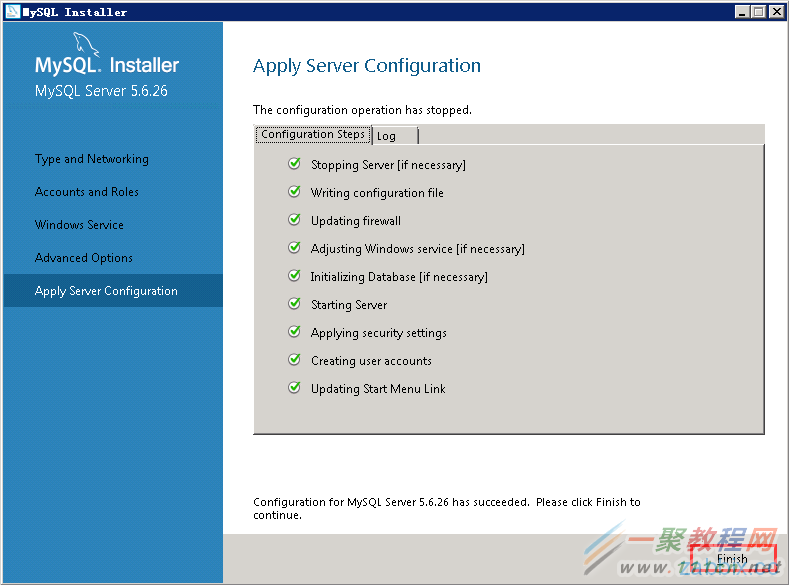
配置Smaple and Examples5.6.26
點擊「Next」,開始配置「Smaple and Examples5.6.26」。

測試是否能正常的連接MySQL數據庫。

確認顯示「Connection succesful」之後,點擊「Next」。

點擊「Excute」。

點擊「Finish」。

完成「Product Configuration」,點擊「Next」。

點擊「Finish」。

通過以上操作,完成了MySQL安裝及初期配置。
3) 常見問題
安裝MySQL5.6.26時,如出現一下警告頁面,需下載「Microsoft .NET Framework 4 Client Profile」。

訪問以下微軟官網。
http://www.microsoft.com/zh-CN/download/details.aspx?id=17113
語言選擇「中文(簡體)」點擊「下載」。

點擊「不用了,謝謝,請繼續」。

雙擊下載的「dotNetFx40_Client_setup.exe」文件,開始安裝。勾選「我已閱讀並接受許可條款」之後,點擊「安裝」。

安裝中的頁面如下。

點擊「完成」。

mysql教程排行
程序編程推薦
相關文章
- MySql修改密碼後phpMyAdmin無法登陸的解決方法
- MySQL 5.7.16 修改密碼提示 ERROR 1054 (42S22): …
- mysql中DEFAULT_STORAGE_ENGINE:選擇正確的MySQL存…
- mysql中INNODB_BUFFER_POOL_SIZE:設置最佳內存值
- INNODB_LOG_FILE_SIZE:設置MySQL重做日志大小
- windows服務器mysql Out of memory (Needed 81…
- mysql報錯Plugin InnoDB registration as a S…
- mysql報錯:Lost connection to MySQL server …
- windows下備份mysql數據庫dos腳本
- mysql提示The server quit without updating …
- linux中Unable to find image ‘xxx’ locally…



