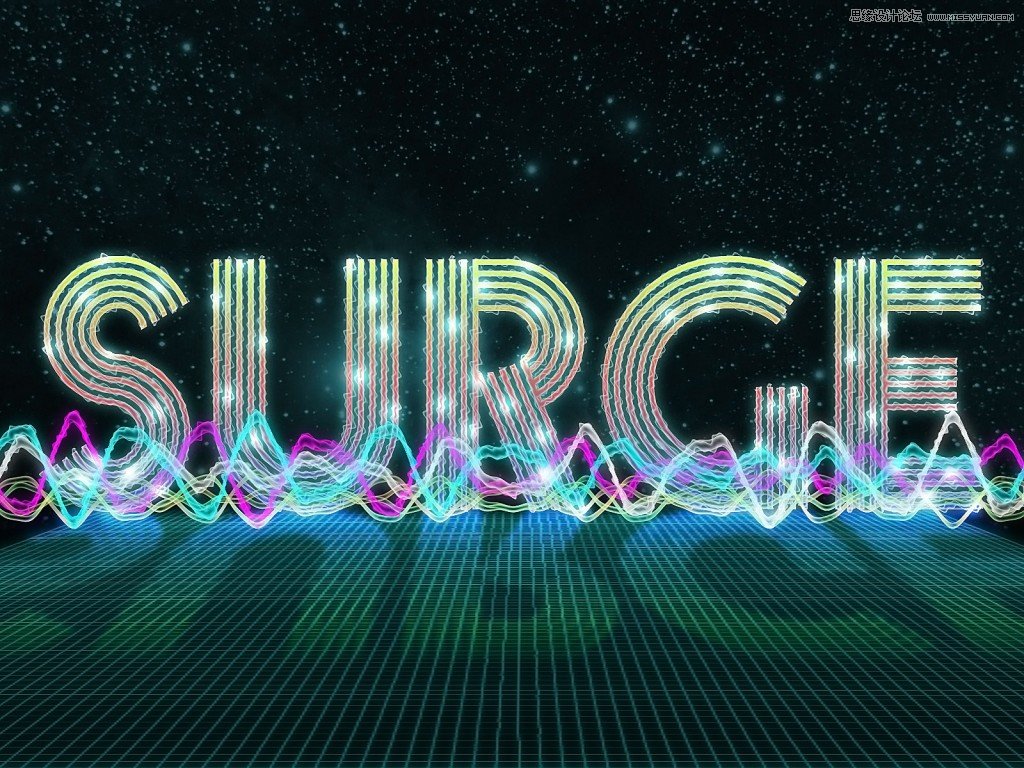萬盛學電腦網 >> 圖文處理 >> 綜合 >> 如何復制Word表格到PowerPoint中
如何復制Word表格到PowerPoint中
如何復制Word表格到PowerPoint中
在Word文檔中復制表格之後,可以直接粘貼至PowerPoint 2010中,然後在PowerPoint中可以根據需要進行編輯。
步驟1:打開Word文檔,選擇要復制的表格,如下圖所示。

步驟2:在選擇的表格上單擊鼠標右鍵,在彈出的快捷菜單中,選擇“復制”選項,如下圖所示。

步驟3:按【Ctrl+0】組合鍵,。打開一個演示文稿,如下圖所示。

步驟4:在“開始”面板的“剪貼板”選項板中,單擊“粘貼”下拉按鈕,在彈出的列表框中選擇“保留源格式”選項,如下圖所示。

步驟5:執行上述操作後,即可將選定的Word表格復制到PowerPoint 2010中,如下圖所示。

步驟6:用鼠標拖曳表格邊框,適當調整表的大小和位置,並在“開始”面板的“字體”選項板中,設置表格第一行文字字號為28、其他表格文字為18,效果如下圖所示。

- 上一頁:如何導人Excel表格
- 下一頁:PowerPoint中如何導入Word表格
綜合排行
相關文章
copyright © 萬盛學電腦網 all rights reserved