萬盛學電腦網 >> 路由器知識 >> 路由器設置 >> cisco思科 >> CISCO路由器如何恢復到出廠的設置
CISCO路由器如何恢復到出廠的設置
CISCO 1841路由器如何恢復到出廠的設置?
步驟如下:
一、Cisco 1000,1600,2500,4000系列
1、IOS映像恢復的方法及步驟
1) 連接PC的COM1口與路由器的console口,使用PC的超級終端軟件訪問該路由器;
2)
開啟路由器的電源開關,並在30秒內按下鍵盤的Ctrl+break,中斷路由器的正常啟動以進入rom監視模式,屏幕上提示符如下:
>
3) 鍵入如下命令:
>o /r 0x2101
改變路由器虛擬寄存器的默認值(0x2102);
4) 鍵入重啟命令:
>i
路由器重啟,當屏幕顯示以下信息表明路由器重啟完畢:
System Bootstrap, Version 5.2(8a), RELEASE SOFTWARE
Copyright (c) 1986-1995 by cisco Systems
2500 processor with 1024 Kbytes of main memory
…
Press RETURN to get started!
5) 路由器在虛擬寄存器的值為0x2101時自動進入rom啟動模式:
router(boot)>
6) 此時,將TFTP服務器上的IOS映像文件恢復至路由器flash memory中,依次鍵入以下命令:
router(boot)>en
router(boot)#copy tftp flash
System flash directory:
No files in System flash
Address or name of remote host
?192.168.18.168(IP地址已作技術處理,下同)
Source file name? igs-i-l.110-22a.bin(IOS映像文件名)
Destination file name ?
Accessing file 'igs-i-l.110-22a.bin' on
192.168.18.168...
Loading igs-i-l.110-22a.bin from 192.168.18.168 (via
Ethernet0): !
Device needs erasure before copying new file
Erase flash device before writing?
Copy 'igs-i-l.110-22a.bin' from server
as 'igs-i-l.110-22a.bin' into Flash WITH erase?
y
Erasing device... eeeeeeeeeeeeeeee ...erased
Loading igs-i-l.110-22a.bin from 192.168.18.168 (via
Ethernet0): !!!!!!!!!!!!!!!!!!!!(!表示恢復成功)
7) 還原路由器虛擬寄存器的默認值(0x2102),恢復路由器的正常啟動順序,依次鍵入以下命令:
router(boot)#conf t
router(boot)(config)#config-register 0x2102
router(boot)(config)#exit
router(boot)#wr
router(boot)#reload

2、IOS映像升級的方法及步驟
1) 升級之前先備份,將相關文件備份至TFTP服務器,鍵入如下命令:
router#copy bootflash tftp(Cisco
2500系列路由器不存在bootflash,相應的是rom)
router#copy flash tftp
router#copy startup-config tftp
2) 因為Cisco 1000,1600,2500,4000系列路由器不允許在正常工作狀態下重寫flash
memory,所以只有進入rom(或bootflash)啟動模式才能升級IOS映像,依次鍵入以下命令:
router#conf t
router(config)#config-register 0x2101
router(config)#exit
router#wr
router#reload
3)路由器重啟完畢後進入rom(或bootflash)啟動模式,從TFTP服務器將新的IOS映像文件拷貝至路由器的flashmemory中:
router(boot)#copy tftp flash
4) 還原路由器虛擬寄存器的默認值(0x2102),恢復路由器的正常啟動順序,依次鍵入以下命令:
router(boot)#conf t
router(boot)(config)#config-register 0x2102
router(boot)(config)#exit
router(boot)#wr
router(boot)#reload
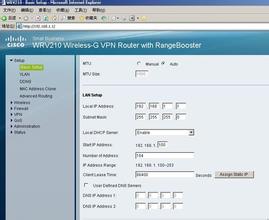
二、Cisco 1700,2600,3600,7200系列
1、IOS映像恢復的方法及步驟
1) 連接PC的COM1口與路由器的console口,使用PC的超級終端軟件訪問該路由器;
2)
開啟路由器的電源開關,並在30秒內按下鍵盤的Ctrl+break,中斷路由器的正常啟動以進入rom監視模式,屏幕上提示符如下:
rommon 1>
3) 鍵入xmodem命令:
rommon 1>xmodem c3640-i-mz.120-10.bin(IOS映像文件名)
4)
然後,路由器一直等待從PC上接收該IOS映像文件,此時在超級終端軟件中點擊發送選項,選擇存放在PC本地硬盤中的IOS映像文件,確定後即開始下載文件至路由器的flash
memory中,由於通訊帶寬只有9600波特,整個文件下載時間約為1.5小時(依文件大小而定),屏幕顯示信息如下:
Do not start the sending program yet...
device does not contain a valid magic number
dir: cannot open device flash:
WARNING: All existing data in flash will be lost!
Invoke this application only for disaster recovery.
Do you wish to continue? y/n:y
Ready to receive file c3640-i-mz.120-10.bin ...
Erasing flash at 0x307c0000
program flash location 0x30380000
Download Complete!
program load complete, entry point: 0x80008000, size:
0x38f410
5) 接著,路由器將自動重啟,屏幕顯示信息如下:
Self decompressing the image :
#################################
…
Press RETURN to get started!
2、IOS映像升級的方法及步驟
1) 同理,升級之前先備份,將關鍵文件備份至TFTP服務器,鍵入下列命令: router#copy
bootflash tftp(Cisco 3600系列路由器不存在bootflash)
router#copy flash tftp
router#copy startup-config tftp
2) 因為Cisco 1700,2600,3600,7200系列路由器允許在正常工作狀態下重寫flash
memory,所以直接鍵入以下命令就可完成IOS映像的在線升級:
router#copy tftp flash
router#reload
或者,為保險起見(以路由器停止服務為代價),在進入rom監視模式後才進行IOS映像的升級,則依次進行下列操作:
2)
在路由器重啟加電後30秒內按下鍵盤的Ctrl+break,中斷路由器的正常啟動直接進入rom監視模式,屏幕上提示符如下:
rommon 1>
或者,在路由器重啟過程完成後進行以下操作,同樣可以進入路由器的rom監視模式:
router#conf t
router(config)#config-register 0x0
router(config)#exit
router#wr
router#reload
rommon 1>
3) 鍵入以下命令,將IOS映像的升級文件從TFTP服務器復制至路由器的flash memory中:
rommon 1>b c3640-i-mz.121-2.T 192.168.18.168
program load complete, entry point: 0x80008000, size:
0x4ed478
Self decompressing the image :
##################################
Loading c3640-i-mz.121-2.T from 192.168.18.168 (via
Ethernet0/0):!!!!!!!!!!!!!!!
4) 還原路由器虛擬寄存器的默認值(0x2102),恢復路由器的正常啟動順序,依次鍵入以下命令:
rommon 1>confreg 0x2102
5) 鍵入重啟命令,使得新配置生效,完成IOS映像的離線升級:



