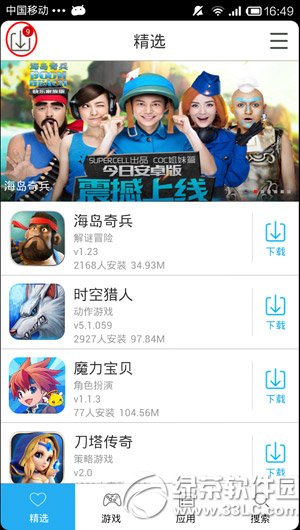萬盛學電腦網 >> 圖文處理 >> Photoshop教程 >> ps鼠繪教程 >> PS鼠繪盾牌圖標
PS鼠繪盾牌圖標
先看最終效果:
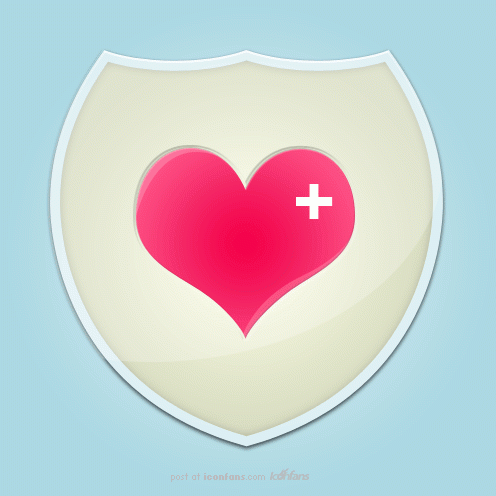
教程開始:
Lets get started create a new document 496 x 496 pixels. Use your prefered background color, ive choses a nice light blue gradient background.
新建一個尺寸為496 x 496的文件。你可以用你喜歡的背景顏色。推薦使用淺藍色的漸變。如圖:
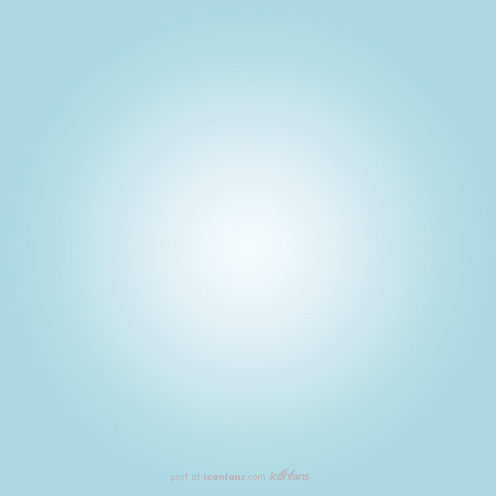
Select the custom shapes tool from the sidebar menu.
選擇工具欄上的"自定義形狀工具"

Select the sheild shape from the custom shapes libary, change to "shape layers" (see image below).
在屬性欄上選擇"形狀圖層",然後在"形狀"中選擇你需要的形狀。(如果只有幾個形狀可以點擊右邊的小箭頭追加全部的形狀。你就會看到很多形狀)

Using "shape layers" will retain the shapes quality when needed to resize your document at a later stage. Drag your sheild onto your canvas then add these layer styles.
使用"形狀圖層"將保留形狀質量,以便於在後一階段調整你的圖像。然後給你的圖像添加混合選項。如圖:

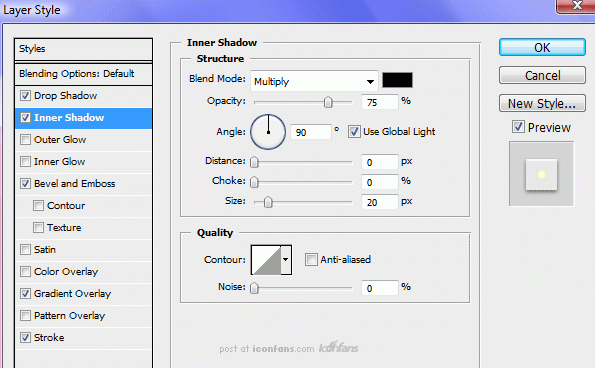

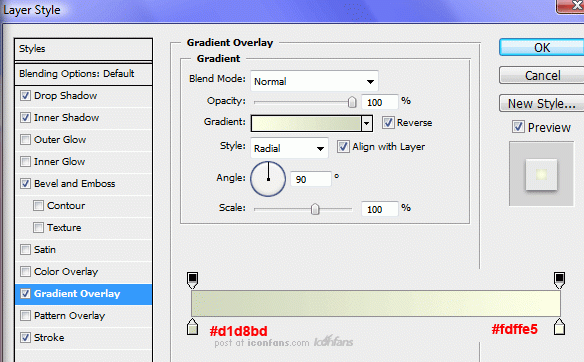
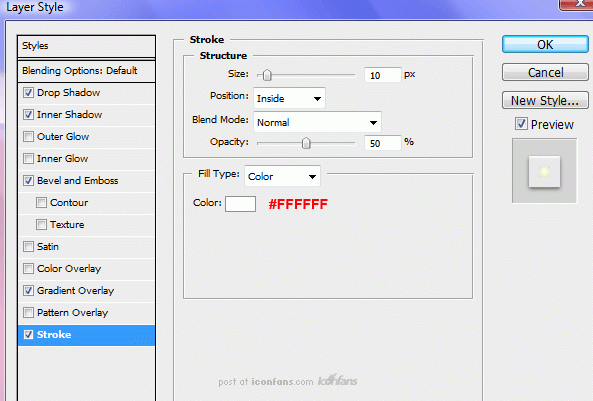
You should have something like this.
你會得到這樣的圖像效果:
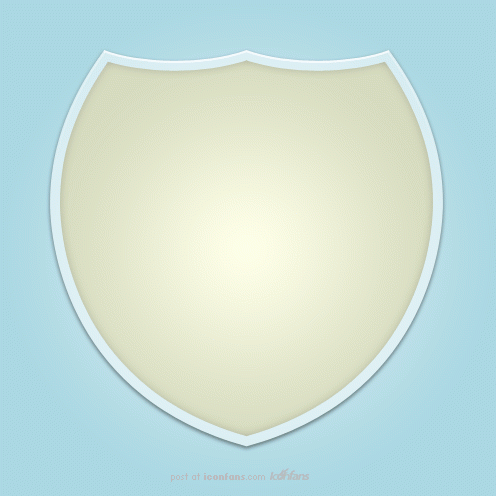
Select the pen tool, change from "shape layers" to "paths", create a path like this.
選擇鋼筆工具,創建一個像這樣的路徑:
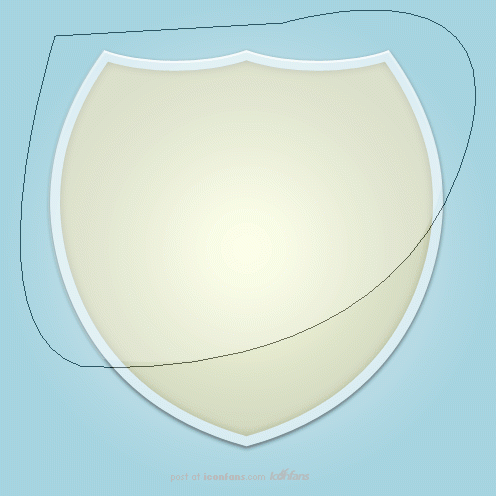
Right click in the middle of your canvas and goto "fill path", make sure you have the color white selected and that you've create a new layer. Select the new layer (so the layer turns blue) then holding the CTRL key on the keyboard click your sheild layer. You should have loaded a selection, now goto "select > inverse" then press the delete key on the keyboard. Set the new layers opacity to about 23%, label your layer as "sheild shine".
單擊右鍵填充路徑,確保你填充的是白色。你會得到一個新圖層。按住CTRL點擊盾牌形狀圖層獲得選區。然後反選,選擇白色層刪除多余的白色。然後把白色圖層的透明度調整為23%。圖層屬性"濾色".如圖:

Head back into the custom shapes libary and select the heart shape, draw out your heart shape in the middle of you sheild, fill with any color then add these layer styles.
返回到自定義形狀庫,並選擇心形狀,調整好大小把心形圖層放在中間,填充你喜歡的顏色然後添加混合選項:
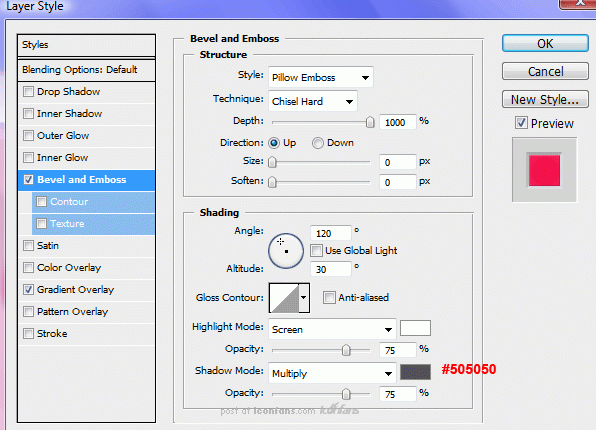

You should have something like this.
你會得到這樣的圖像效果:

Using the pen tool once more make two selections (one at a time) like the image below. Use the same method as when we create the shine for the sheild.
使用鋼筆工具,再次畫出兩個選區(一次一個),如下圖。之前我們已經使用了相同的方法得到了盾牌上的高光部分。
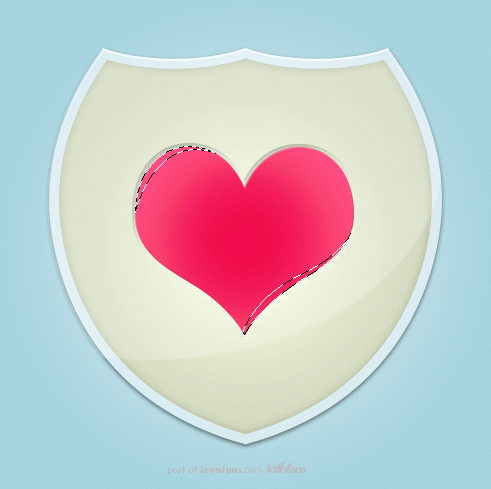
Fill the selections with the color white then set layer opacity to 20%.
填充選區白色,然後設置不透明層至20% 。
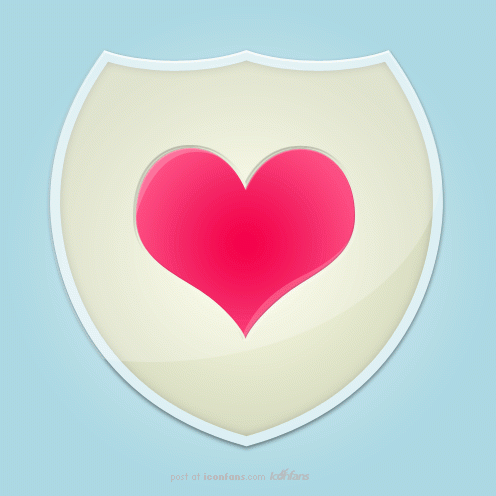
Select the type tool and simple add a plus sign to the heart.
用文字工具給心形添加一個加號:

Thats it all done.
OK!完成啦!鼓掌!
- 上一頁:Photoshop繪制紫色夢幻飄逸的光束技巧
- 下一頁:PS鼠繪玻璃質感圖標